This post is about how to preview image before save. Our customers wants to see what image was uploaded and next to save it so we read below instruction and we able to how implement this feature.
Before start it it' better to read this post about Setter & Getter API in Oracle APEX because I've used that.
Demo application: OAC
Download files and sample application via APEX-PreviewImageBeforeSave
Adding JS Files
We need to upload js files via APEX-PreviewImageBeforeSave
Now we should do something step by step
This sample has two pages [5] for Manipulating data ,[6] for adding image.
First of all, we add two buttons in front of item that we need to upload image in terms of subject at Page 5 according below images.
The item in this page is P5_PRODUCT_NAME
So add codes in Post text of Item.
<a aria-label="Uploda image" class="a-Button a-Button--popupLOV"
href="&P5_TEMP_IMAGE." id="upload-img-pro" style="background-color: &P5_BUTTON_COLOR.;"
title="upload image">
<span aria-hidden="true" class="fa fa-file-image-o fa-anim-flash
fam-25-percent fam-is-danger" style="color: red; font-size: 1.4rem;
vertical-align: top;"></span></a> <a aria-label="Clear" class="a-Button a-Button--popupLOV
image-remove" href="javascript:void(0);" title="Delete image">
<span class="fa fa-close"></span></a>
Create Upload Url when we click on upload image on page 5
BEGIN
:P5_TEMP_IMAGE := apex_util.prepare_url (p_url => 'f?p='
|| :APP_ALIAS
|| ':6:'
|| :SESSION
||'::NO::P6_ID,P6_SEQ:'||:P5_PRODUCT_ID||',1',
p_triggering_element => '$(''body'')'
);
END;
Purge Parameters:
--remove parametersAPEX_PKG_PARAMS.purgeparams;
Add a new parameter of blob. the default sequences of array is 1 and we could setting several of values.
APEX_PKG_PARAMS.setparamblob(p_param => empty_blob(), p_count_seq => 1);
This process is for checking image file in order to change the color of upload button.
declare
l_filesize number;
begin
If :P5_PRODUCT_ID Is Not Null Then
select nvl(dbms_lob.getlength(PRODUCT_IMAGE),0)
into l_filesize
from TDEMO_BLOB
where product_id = :P5_PRODUCT_ID;
if l_filesize > 0 then
:P5_BUTTON_COLOR := '#19e30c';
else
:P5_BUTTON_COLOR := '#f8f8f8';
end if;
End If;
end;
Now, we add two Dynamic Action on page 5 {Delete Image & Close Dialog).
Step by Step we add some true Actions.(Below Images are clear and we don't need to explain about each image)
Close Dialog:
Create true Actions below of Delete Image:
Confirm
Create true Actions below of Delete Image:
Execute PL/SQL CODE
Update TDEMO_BLOB set PRODUCT_IMAGE = empty_blob()
where PRODUCT_ID = :P5_PRODUCT_ID;
APEX_PKG_PARAMS.setparamblob(p_param => empty_blob(),
p_count_seq => 1);
Create true Actions below of Delete Image:
Set Style
Create true Actions below of Close Dialog:
Execute PL/SQL CODE
:P5_TEMP_SIZE:= nvl(dbms_lob.getlength(APEX_PKG_PARAMS.getparamblob(p_seq => 1)),0);
Create true Actions below of Close Dialog:
Execute Javascript CODE
if (apex.item( "P5_TEMP_SIZE" ). getValue() > 0)
$("#upload-img-pro").css("background-color", "#19e30c");
else
$("#upload-img-pro").css("background-color", "#f8f8f8");
How to save image file?
we need to create a new process for saving upload file.
Update TDEMO_BLOB set PRODUCT_IMAGE = APEX_PKG_PARAMS.getparamblob(p_seq => 1) where PRODUCT_ID = :P5_PRODUCT_ID;
Next major step on Page 6
#APP_IMAGES#js.cookie.js
/******************************************************* */
/*https://www.jqueryscript.net/zoom/
*/
/*!
* jQuery Page Zoom Plugin v1.1
*
* Description:
* Allow the user to zoom in or out on the page using links or buttons (anything that will accept an onClick event).
*
*/
!function(o) {
o.page_zoom = function(e) {
var m = {
max_zoom: 2,
min_zoom: .5,
zoom_increment: .1,
current_zoom: 1,
selectors: {
zoom_in: ".zoom_in",
zoom_out: ".zoom_out",
zoom_reset: ".zoom_reset"
}
}
, t = !1
, n = {
init: function(e) {
"object" == o.type(e) && (m = o.extend(m, e)),
"undefined" != typeof Cookies && (t = !0),
t && null == Cookies.get("page_zoom") ? Cookies.set("page_zoom", 1) : (t ? m.current_zoom = parseFloat(Cookies.get("page_zoom")) : m.current_zoom = 1,
1 != m.current_zoom && n.set_zoom(m.current_zoom)),
o(m.selectors.zoom_in).bind("click", n.zoom_in),
o(m.selectors.zoom_out).bind("click", n.zoom_out),
o(m.selectors.zoom_reset).bind("click", n.zoom_reset)
},
set_zoom: function(e) {
o(".image-zoom").css({ //class name of P6_IMAGE
zoom: e,
"-moz-transform": "scale(" + e + ")",
"-moz-transform-origin": "0 0"
}),
m.current_zoom = e,
t && Cookies.set("page_zoom", e)
},
zoom_in: function() {
var o = parseFloat(m.current_zoom + m.zoom_increment);
o < m.max_zoom ? n.set_zoom(o) : n.set_zoom(m.max_zoom)
},
zoom_out: function() {
var o = parseFloat(m.current_zoom - m.zoom_increment);
o > m.min_zoom ? n.set_zoom(o) : n.set_zoom(m.min_zoom)
},
zoom_reset: function() {
n.set_zoom(1)
}
};
n.init(e)
}
}(apex.jQuery);
/******************************************************* */
$(document).ready(function() {
$.page_zoom();
});
Css codes:
/*hide scroll on modal dialog*/
.t-Dialog-bodyWrapperIn {
overflow: hidden !important;
}
.center-div
{
margin: auto;
z-index: 800;
top: 0;
right: 0;
bottom: 0;
left: 0;
overflow: auto;
width:360px;
height:250px;
text-align: center;
display: block;
}
span.b-zoom {
font-size: 1.4rem;
vertical-align: top;
}
for prevent error ajax set this property to "Always"
Add a new region with six items and set properties like images
P6_UPLOAD_FILE
<a class="a-Button a-Button--popupLOV zoom_in" id="zoom_in" aria-label="zoom in" title="zoom in" href="javascript:void(0);"><span aria-hidden="true" class="fa fa-plus-square b-zoom"></span>
</a>
<a class="a-Button a-Button--popupLOV zoom_out" id="zoom_out" aria-label="zoom out" title="zoom out" href="javascript:void(0);"><span aria-hidden="true" class="fa fa-minus-square b-zoom"></span>
</a>
<a class="a-Button a-Button--popupLOV zoom_reset" id="zoom_reset" aria-label="zoom reset" title="zoom reset" href="javascript:void(0);"><span aria-hidden="true" class="fa fa-refresh b-zoom"></span>
</a>
This item uses for display image file
P6_IMAGE
select APEX_PKG_PARAMS.getparamblob(p_seq => :P6_SEQ) from dual
if nvl(dbms_lob.getlength(APEX_PKG_PARAMS.getparamblob(p_seq => :P6_SEQ)),0) > 0 then return true; else return false; end if;
DELETE Button
if nvl(dbms_lob.getlength(APEX_PKG_PARAMS.getparamblob(p_seq => :P6_SEQ)),0) > 0 then return true; else return false; end if;
Now, we add three Dynamic Action on page 6 {Extension checker / Submit / Delete Image).
Step by Step we add some true Actions.(Below Images are clear and we don't need to explain about each image)
Extension Checker:
Submit:
Delete Image:
Create true Actions below of Extension Checker:
Execute JavaScript Code
//control extension file
var filename = apex.item("P6_UPLOAD_FILE").getValue();
var validExts = new Array(".jpg", ".gif", ".png");
var fileExt = filename;
fileExt = fileExt.substring(fileExt.lastIndexOf('.'));
if (validExts.indexOf(fileExt) < 0) {
/*apex.item("P6_UPLOAD_FILE").setValue('');*/
alert("فايل شما نامعتبر مي باشد، از فايل ها معتبر استفاده كنيد " +
validExts.toString());
return false;
}
else return true;
Create true Actions below of Submit:
Execute JavaScript Code
//reset image size
$('.zoom_reset').trigger('click');
Create true Actions below of Submit:
Submit Page
Create true Actions below of Delete Image:
Execute PL/SQL Code
APEX_PKG_PARAMS.setparamblob(p_param => empty_blob(),
p_seq => :P6_SEQ);
:P6_ID := null;
Create true Actions below of Delete Image:
Execute JavaScript Code
$("#P6_IMAGE").remove();
$(".image-div").remove();
$("#deleteimg").remove();
we need to create a new process for setting image file temporary and parameter.
declare
l_filecontent BLOB;
l_filename VARCHAR2(400);
begin
If :P6_UPLOAD_FILE Is Not Null Then
Select FILENAME, BLOB_CONTENT
Into l_filename, l_filecontent
From apex_application_temp_files
Where NAME = :P6_UPLOAD_FILE;
APEX_PKG_PARAMS.setparamblob(p_param => l_filecontent,
p_seq => :P6_SEQ);
:P6_ID := null;
End If;
end;












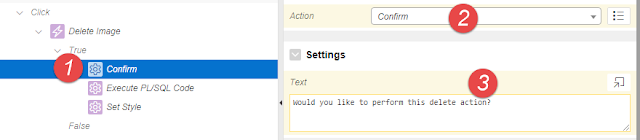




























Sample app not working...
ReplyDeleteHi mustafa,
DeleteThe sample app is working also in this blog you able to implement step by step.
May i have full export of OAC application?
ReplyDelete